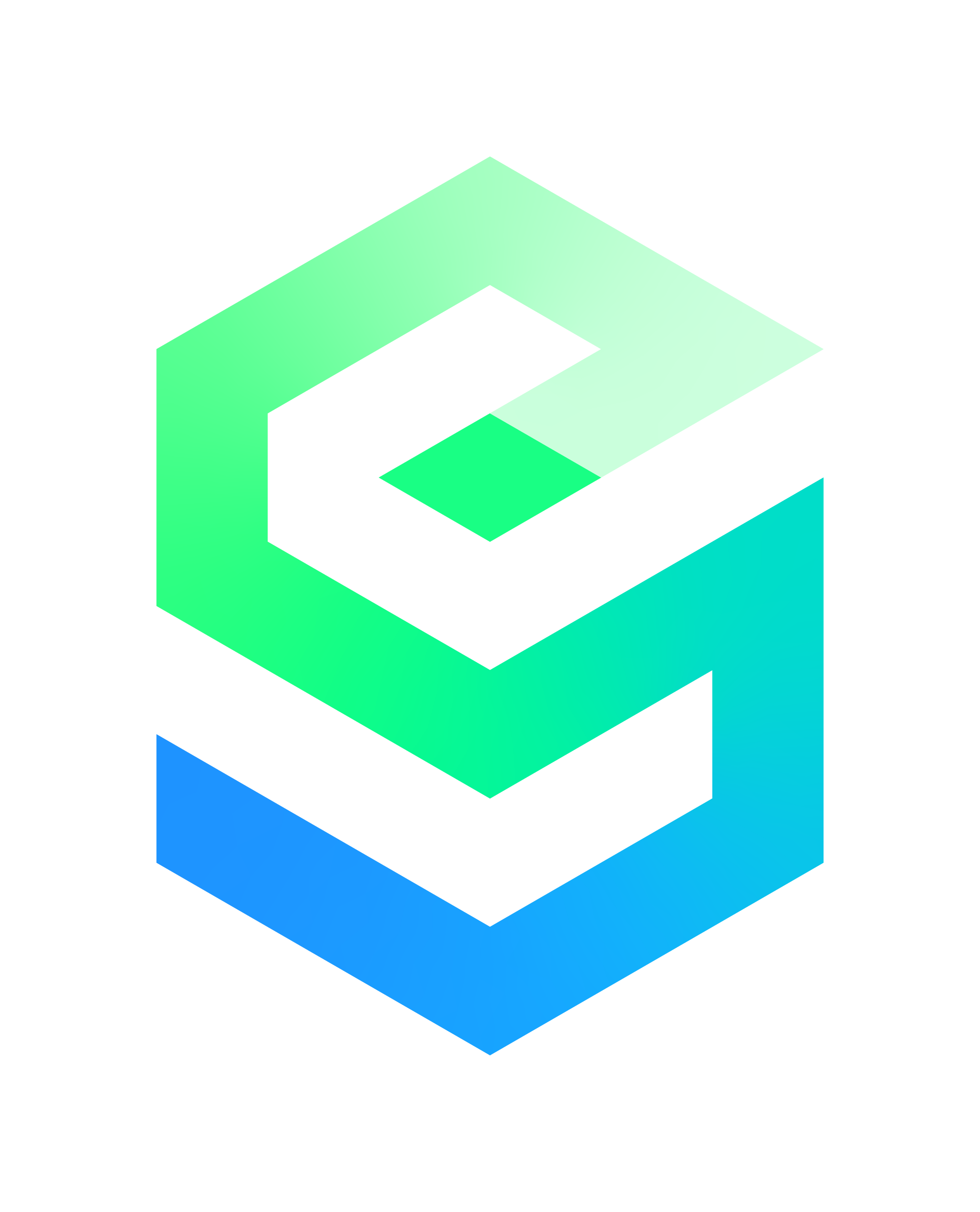Wix is a popular website builder that enables anyone to create a professional-looking website easily. Whether you are an individual or a business owner, having a website is essential in today's digital world. One of the many advantages of Wix is the ability to add contributors to your website, allowing others to help you manage your website. In this article, we will discuss how to add a contributor to your Wix website step by step.
Why Add a Contributor to Your Wix Website
Before we dive into the process of adding a contributor to your Wix website, let's first understand why you might want to add one. Adding a contributor to your Wix website allows you to collaborate with others, delegate tasks, and save time. Here are some reasons why you might want to add a contributor to your Wix website:
You have a team working on your website, and you want to give them access to the site to manage different aspects of it.
You have a freelance writer or a guest blogger contributing to your blog, and you want to give them access to create and publish posts.
You want to hire a Wix expert to manage your website, and you want to give them access to your site without sharing your login details.
Steps to Add a Contributor to Your Wix Website
Now that you know why you might want to add a contributor to your Wix website let's dive into the steps to do it. Here's a step-by-step guide to adding a contributor to your Wix website:
Step 1: Log in to Your Wix Account
The first step is to log in to your Wix account. If you are already logged in, skip to the next step.
Step 2: Go to Site Settings
Once you are logged in, click on the "Settings" icon located on the left-hand side of the Editor.
Step 3: Click on "Permissions"
In the "Settings" menu, click on the "Permissions" tab. Here you will see the option to add a new contributor.
Step 4: Add a Contributor
To add a new contributor, click on the "Add Contributor" button. Here you will be asked to provide the email address of the person you want to add as a contributor.
Step 5: Choose the Permissions
Once you have added the email address, you will be prompted to select the permissions you want to give to the contributor. Wix offers three levels of permission:
Admin: An admin has full access to your site, including the ability to edit and publish content, manage contributors, and change settings.
Editor: An editor can edit and publish content, but cannot manage contributors or change settings.
Blog Writer: A blog writer can create and publish blog posts but cannot edit the site or manage contributors.
Choose the permission level that is appropriate for the contributor.
Step 6: Send the Invitation
After you have chosen the permission level, click on "Send Invitation." Wix will send an email to the contributor with instructions on how to access your website.
Step 7: Contributor Accepts the Invitation
The contributor will receive an email with instructions on how to access your website. Once they accept the invitation, they will be able to access your site based on the permission level you provided.
Tips for Adding a Contributor to Your Wix Website
Only add contributors you trust: Remember, adding a contributor to your website means giving them access to your site. Make sure you only add people you trust.
Be clear on the permission level: Make sure you choose the right permission level for the contributor. If you are not sure, start with a lower permission level and upgrade later.
Common Questions About Adding Contributors to Your Wix Website
Now that you know how to add a contributor to your Wix website, let's answer some common questions about this feature.
1. How many contributors can I add to my Wix website?
You can add as many contributors as you want to your Wix website. However, keep in mind that the more people you add, the more complicated it can become to manage your website.
2. Can I remove a contributor from my Wix website?
Yes, you can remove a contributor from your Wix website at any time. Simply go to the "Permissions" tab and click on the "X" next to the contributor's name.
3. What happens if I change a contributor's permission level?
If you change a contributor's permission level, they will only be able to access the features and functions that are included in their new permission level.
4. Can a contributor access my billing information?
No, contributors cannot access your billing information or payment details.
5. Can I add a contributor to a specific page on my Wix website?
No, currently, you cannot add a contributor to a specific page on your Wix website. When you add a contributor, they will have access to your entire website.
Conclusion
Adding a contributor to your Wix website can help you save time, delegate tasks, and collaborate with others. With Wix's easy-to-use permission settings, you can add contributors with different permission levels, depending on their role. Remember to only add contributors you trust and be clear about the permission level you want to give them.
By following the step-by-step guide in this article, you should now be able to add a contributor to your Wix website with ease. So go ahead and start collaborating with others to make your website even better!